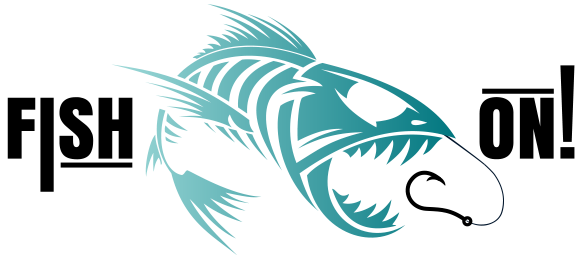How to View Spots - Active Captain Help
Instant Download Help:
- All modern chart plotter manufacturers typically have an SD card slot and provide mobile application support for importing and exporting waypoints(GPS based data) using GPX formatted files. The types of files we provide upon completion of placing an order.
- These same applications typically connect via Wifi to chart plotters for transferring and syncing waypoints.
2. It is beyond the scope and capabilities of our small business to provide 1:1 support for each customer that can have 1 of dozens of different types of Chart Plotters/Sonar machines. So we maintain help pages and links to video tutorials to help you install our spots.
Active Captain: Iphone
Click to install --> Active Captain (AC)
AC is a Garmin product that is used for syncing between your mobile device or tablet and a Garmin GPSMAP or similar Multi Function Device (MFD) and your iOS devices. It is also very useful for viewing waypoints aka spots and navigating on the water on any boat.
AC can help you keep your spots in sync between your mobile and your boat.
Once you have the email from us, and you download the file, click share to select what program to open our GPX file with. Active Captain, Aqua maps, or others.


Active Captain: Android Device
Active Captain (AC) is a Garmin product that is used for syncing between your mobile device or tablet and a Garmin GPSMAP or similar Multi Function Device (MFD) AC can help you keep your spots in sync between your mobile and your boat. If you need some help getting AC setup follow along with this video to get started. Setting up Active Captain - Garmin
Here is a brief tutorial on how to open your files into either Garmin's Active Captain or Navionics Boating HD application.
- Step 1 find the email you received from FishOn. Make sure you check your spam folder.

Click on the green download icon to the right of the package. That will download the file to your local storage.

Before you tap open, make sure you have the correct application installed on your mobile device for your plotter. Or if you are using Navionics make sure that is installed first.
Once the file downloads, you will have an open button. Different versions of Androids may behave differently. Some may open the file in the wrong application. Some may open the file as data, and it will look like a lot of 'code'. If this is the case you will need to find where the file is downloaded to, there are many file manager application available on the App store or Play store.
Once you find the file, a long press may be require until you see a menu like the following.

Just tap the application you want to open the file(s) you purchased and it will open for you. Keep in mind that some larger files can take a couple of minutes to import. Be patient, when the import finishes you should see all the spots.
Pairing Active Captain with Garmin MFD's
You can connect your mobile device to your Garmin screens using Active Captain and manage and sync spots aka waypoints easily. Here is a video tutorial to help you get that working. Keep in mind you need an SD card to use Active Captain with your Garmin screens.